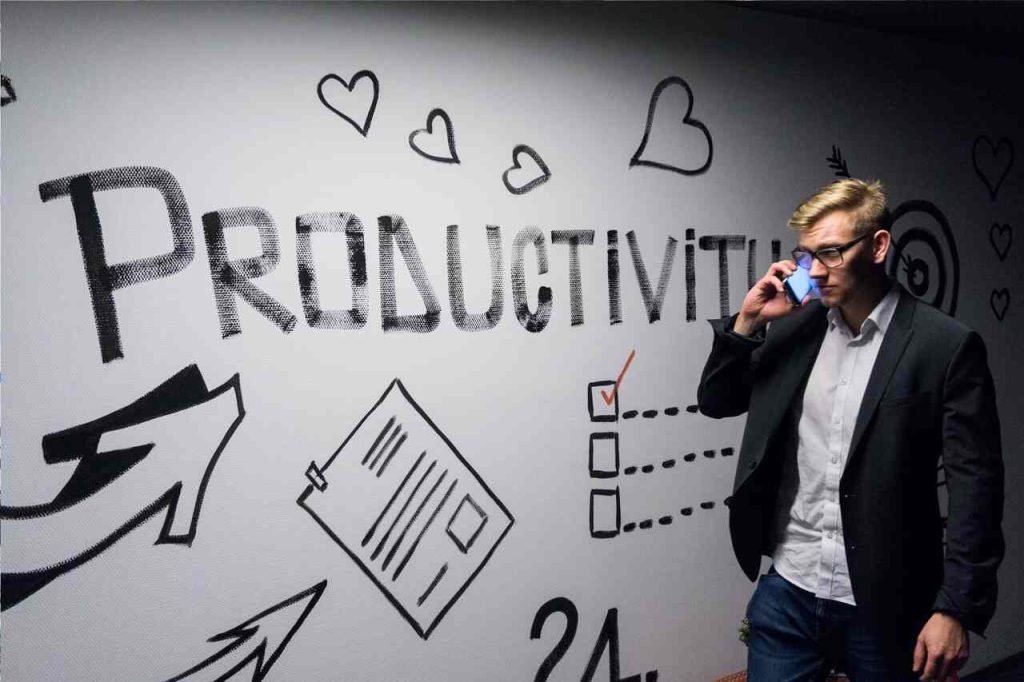In the professional realm, the PDF has become as ubiquitous as the paper it often replaces. From contracts to whitepapers, PDFs offer a standardized format that preserves layout and content across platforms.
Yet, as workflows become increasingly digitized, there’s a growing realization of the need to move beyond the confines of PDFs. Enter the world of smart conversions. Leveraging the capabilities of PDF Converter Apps, professionals are finding more dynamic and versatile ways to convert PDF and engage with content.
The Limitations of Static PDFs
While PDFs are undoubtedly valuable for preserving visual integrity and ensuring consistent document rendering, they come with their set of limitations:
- Editability: By design, PDFs are not meant for editing. Their primary purpose is to preserve content. You can edit PDFs only if you get a subscription with Adobe which comes at a pretty steep price.
- Size Constraints: PDFs, especially those with embedded images or other media, can be quite large in size. This can make sharing via email or on limited storage platforms challenging.
- Dependency on Reader Tools: To view a PDF, one often requires specific software or apps. Although many of these tools are readily available, the need for an additional program can sometimes pose accessibility barriers.
- Compatibility Issues with Advanced Features: Not all PDFs are created equal. Some advanced features, like embedded videos or 3D models, may not render correctly in all PDF readers, leading to inconsistencies in user experience.
- Font Embedding Issues: If a PDF uses a font that the reader’s device doesn’t support and it’s not embedded within the document, this can lead to display discrepancies.
Smart Conversion: What Does It Mean?
The simple act of converting a file from one format to another can be straightforward. However, with the evolution of technology, the term “conversion” has gained more depth. Smart conversion isn’t just about format-switching; it’s about doing so intelligently and contextually.
- Context-aware Conversions: This means understanding the end goal. If a PDF contains tabulated data and the objective is analysis, a smart conversion would lead to Excel or a similar data-friendly format.
- Batch Processing: Considering the needs of businesses, the best PDF Converter apps often facilitate batch conversions. This allows multiple files to be converted simultaneously, saving time and ensuring consistency.
- Preservation of Layout and Design: Smart conversions ensure that the aesthetic and structural integrity of the original document is maintained, avoiding the tedious process of reformatting post-conversion.
- OCR Capabilities: Optical Character Recognition (OCR) is a feature of advanced PDF converters. It enables the conversion of scanned PDF documents into editable formats, bridging the gap between physical and digital.
- Integrated Solutions: Some PDF converter apps can integrate seamlessly with other productivity tools, allowing for streamlined operations. For instance, converting a PDF directly to a Google Doc without manual uploads.
By leveraging smart conversions, professionals can move beyond the rigidity of PDFs, unlocking more dynamic, collaborative, and versatile ways to work with content.
Tools and Technologies Facilitating Smart Conversions
The contemporary digital age brings with it a myriad of tasks that require dynamic document handling. As professionals seek to break free from the restrictions of static PDFs, intelligent conversion tools have emerged as invaluable assets. This section offers an overview of leading tools renowned for their adept PDF conversion capabilities.
CoolUtils
This software application stands out among the top PDF converters for Windows due to its expansive capabilities. It can convert PDFs into over 25 formats, such as DOC, XLS, HTML, TIFF, and more, all in batch mode. The tool boasts a user-friendly interface, enabling seamless processing of multiple files while retaining the original layout, images, and text formatting.
Available for all Windows versions, Coolutils is apt for both personal and professional use. It offers unique features like adding pagination, signatures, and watermarks. With this PDF converter for Windows, users can also choose to exclude images from source files, focus solely on pictures, split multi-page documents, or even combine several into a single TIFF image.
Smallpdf
Smallpdf is a versatile PDF converter app, ideal for quick tasks and more compact projects. Its multifunctionality is evident in its compatibility across desktop and mobile platforms, as well as its integration with Google Chrome, G Suite, and Dropbox.
Boasting 21 varied tools, Smallpdf facilitates file organization and transformation. Upon installing this PDF conversion utility, users can seamlessly transform Word, Excel, and PowerPoint documents, and images (including JPG and PNG) via a straightforward drag-and-drop method.
Engineered with fundamental editing features, it ensures rapid viewing, edits, compression, merging, and division of files. The application also provides capabilities for document protection, unlocking, and embedding eSignatures.
Foxit Editor
Their Foxit Editor, renowned for its proficiency in converting PDFs to Word and vice versa, also supports exports to Excel, PowerPoint, HTML, RTF, and various image formats. Users can craft portfolios, share specific sections, and indulge in robust editing features like adjusting layout, tweaking text attributes, and embedding multimedia.
Additional tools in Foxit’s arsenal include capabilities to split and merge files, introduce watermarks, and employ OCR for scanned documents or images. Notably, the PDF converter app also emphasizes inclusivity, offering features to make documents accessible for individuals using assistive technologies.
Best Practices for Optimizing Conversions
While smart conversions offer myriad advantages, the results hinge heavily on how these tools are utilized. Adopting best practices can make the difference between a seamless workflow and one riddled with inefficiencies:
- Assess the Need: Before diving into conversion, assess whether the task truly requires it. Is a format change necessary for the end goal, or can the objective be achieved within the current format?
- Choose Quality Tools: Not all conversion tools are created equal. Selecting the best PDF converter software ensures higher fidelity conversions, better feature sets, and reliable outcomes.
- Test and Preview: Before finalizing the conversion, especially for critical documents, always preview the converted file. Ensure formatting, data integrity, and visual elements are preserved as intended.
- Maintain Backups: Before starting the conversion process, especially for batch conversions, always maintain a backup of the original files. This provides a safety net in case of any unforeseen issues.
- Integrate with Other Tools: The most efficient workflows often involve a suite of tools. Integrating PDF converters for Windows and other operating systems with other software like cloud storage, collaboration platforms, or document editors can streamline the process further.
By adhering to these best practices, professionals can ensure that the conversion process not only enhances workflow efficiency but also maintains the integrity and purpose of the original content.